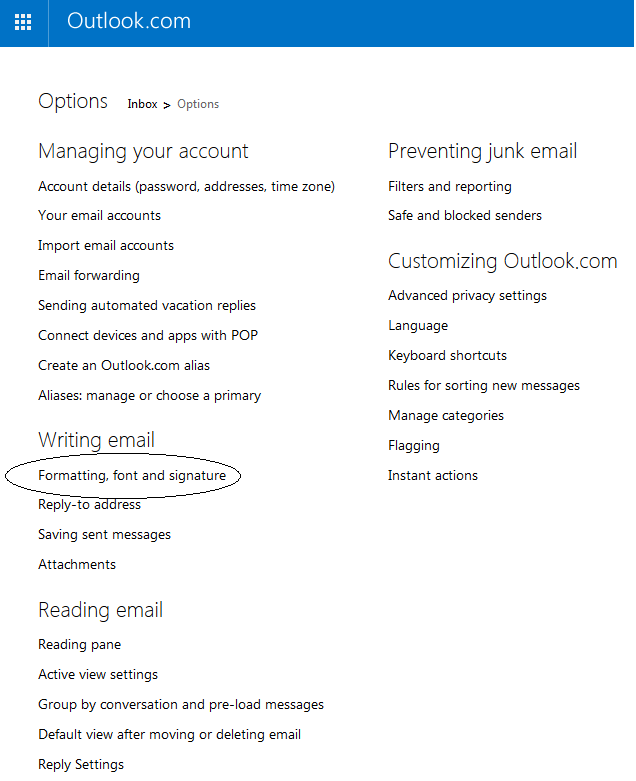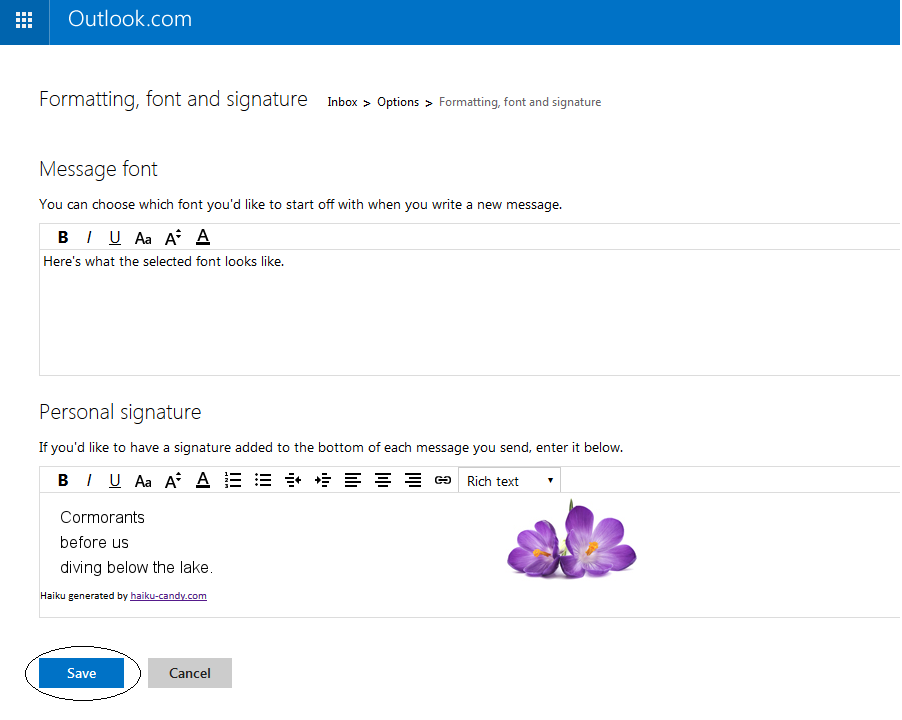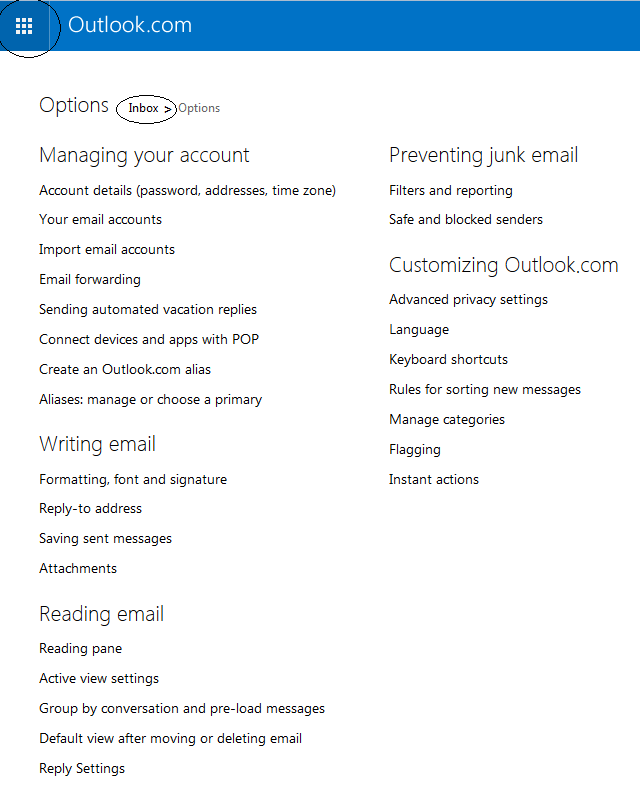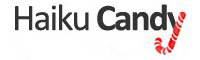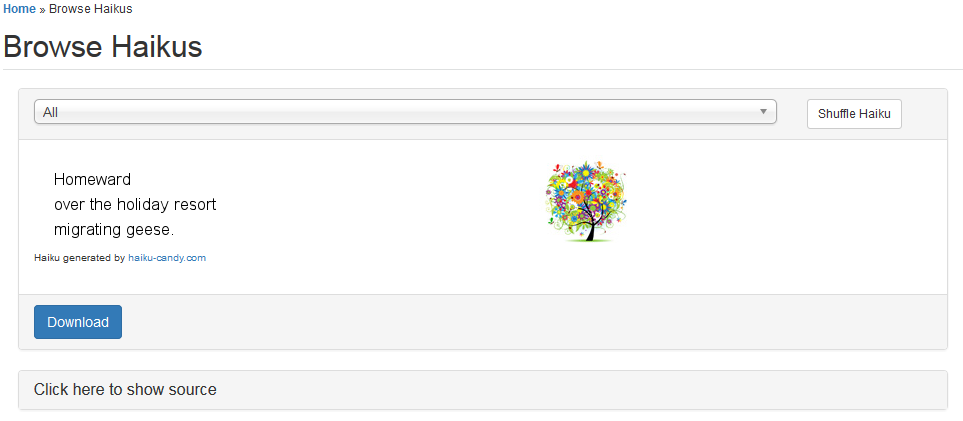How to Use Haiku Candy with Outlook.com
Formally Hotmail.com and Windows Live - Copy Haiku from the Browse Haiku page on haiku-candy.com. To do this highlight and then copy (ctrl + c).
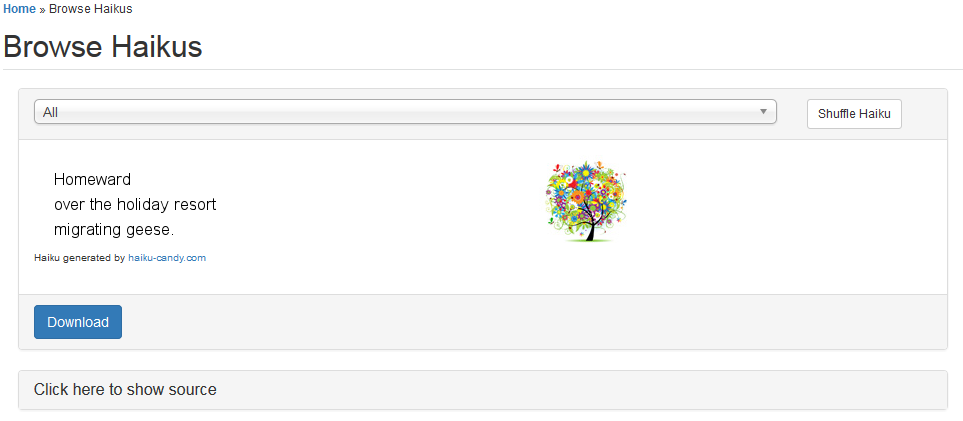
- Login to your outlook.com account. Click the gear wheel from the top right of the screen.

- Click “Options”. This opens another screen. Under the heading “Writing Email’ you will find “Formatting, font and signature”. Click this link.
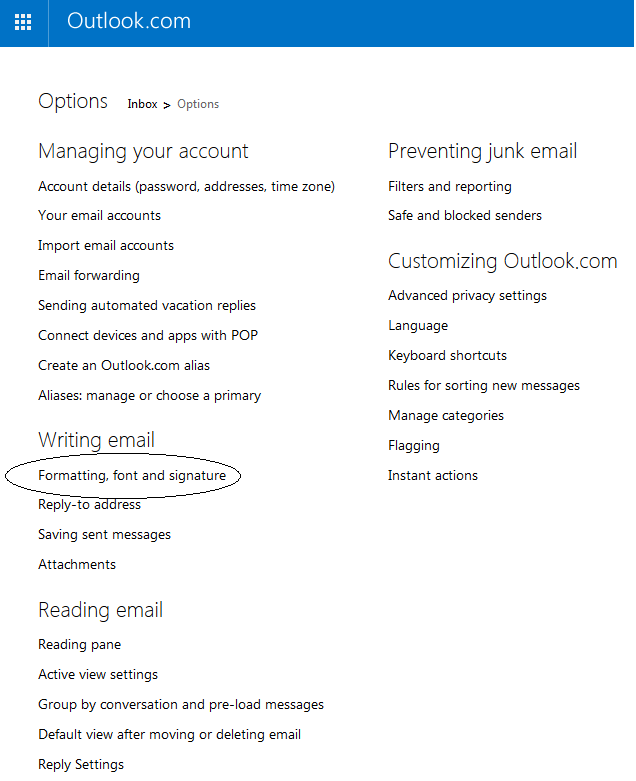
- Paste (ctrl + p) the haiku-candy.com into the personal signature field. If you prefer to copy and paste using code this can be done on the haiku-candy.com website as well. Click save once the haiku has been added.
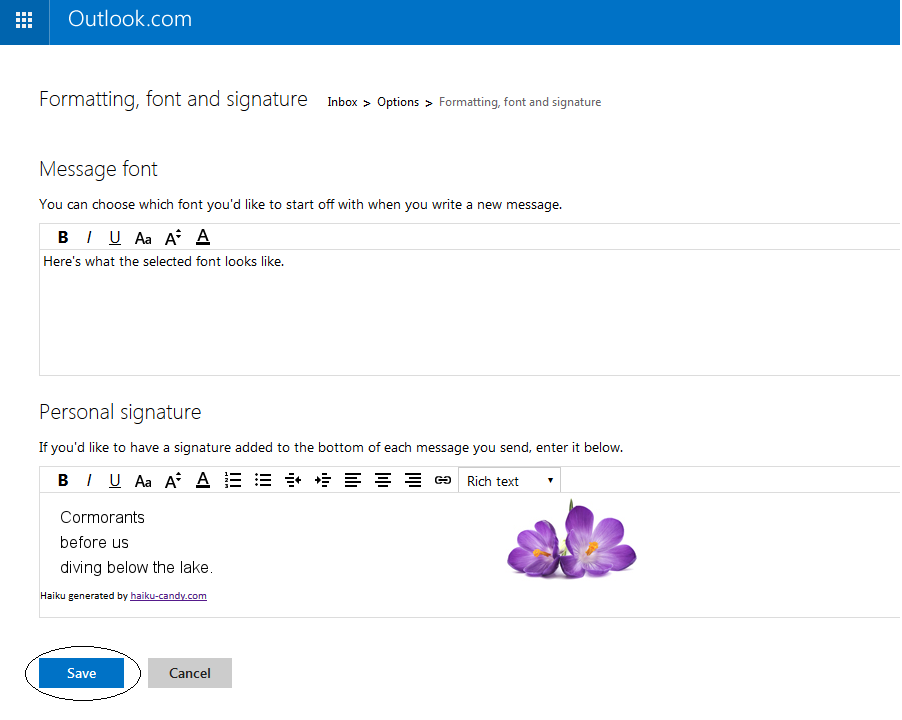
- This takes you back to the options screen. To get back to the inbox click the 9 dot square button from the top right of the page. From here click outlook.com from the dropdown. Otherwise click “Inbox” near the options heading on the options screen.
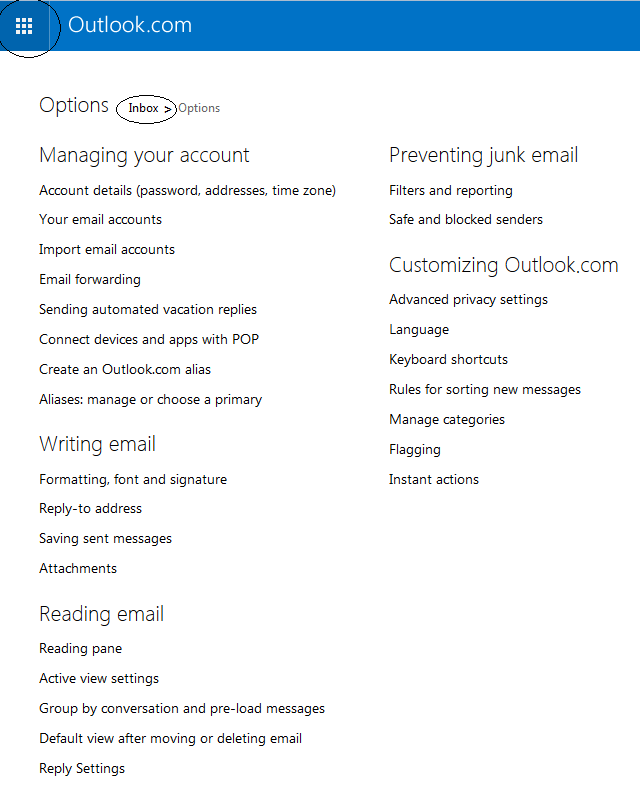
- When composing an email you should see the email signature. You will see a different haiku every time you compose an email.